How to search for a specific product in an e-commerce catalog?
This article will explain how to configure your chatbot to search by category and by product within an e-commerce catalog.
Estimated reading time: 08 minutes
The e-commerce feature and the product catalog of the Botmaker platform bring together features to integrate products and stores in a chatbot. This allows a complete conversational experience from the beginning of the customer journey to the completion of the checkout process. In addition, you can configure your bot so that the user gets answers when searching by category and by-product.
For more information about the e-commerce feature and the integration of catalogs in the WhatsApp channel and via API, you can read the following articles:
- How to integrate the e-commerce feature for WhatsApp into Botmaker?
- What are Botmaker’s product catalog and e-commerce features?
- How to upload an E-commerce catalog from API?
- How to set up the Botmaker catalog?
How to perform the setup for product search?
If you have already created a bot, go to Menu>Chatbots and select the bot intended for your e-commerce. In the dedicated topic (e.g. e-commerce), choose the conversational commerce intent. There, add the Show Smart Search Products action.



To perform this action, you will need to upload a product catalog. Then, when you click on Activate product and category search, two additional fields will be displayed.
- Message inviting the user to search for a product
- Intent to be executed if the user does not find the product they are looking for.

If the product is not found, the user is redirected back to the search action to look for another product, so we recommend setting an intent for this purpose. In doing so, the user will not be directed to another part of the conversational flow of the product search but can return, for example, to the main menu.

In case the user finds the product they are looking for, a text like the following can be set by clicking on the text icon on the left side of the screen:

Next, add the Show Products action to be able to display the products.

The product catalog you must select is the same as the one you previously selected. You must configure a header and a message for the user to select a product. Then, the user will be directed to a specific intent to checkout or edit the shopping cart. These two fields are essential in case the conversational e-commerce experience is through WhatsApp.

The Show Products action is optimized for Instagram, Facebook, Messenger, Webchat, and WhatsApp channels.
Regarding WhatsApp, if the catalog is included in this channel, it remains a native WhatsApp experience. If not, a selectable list must be included. This is why it is essential to add the message, the header, and the intention that will be executed when the customer adds a product to the cart.
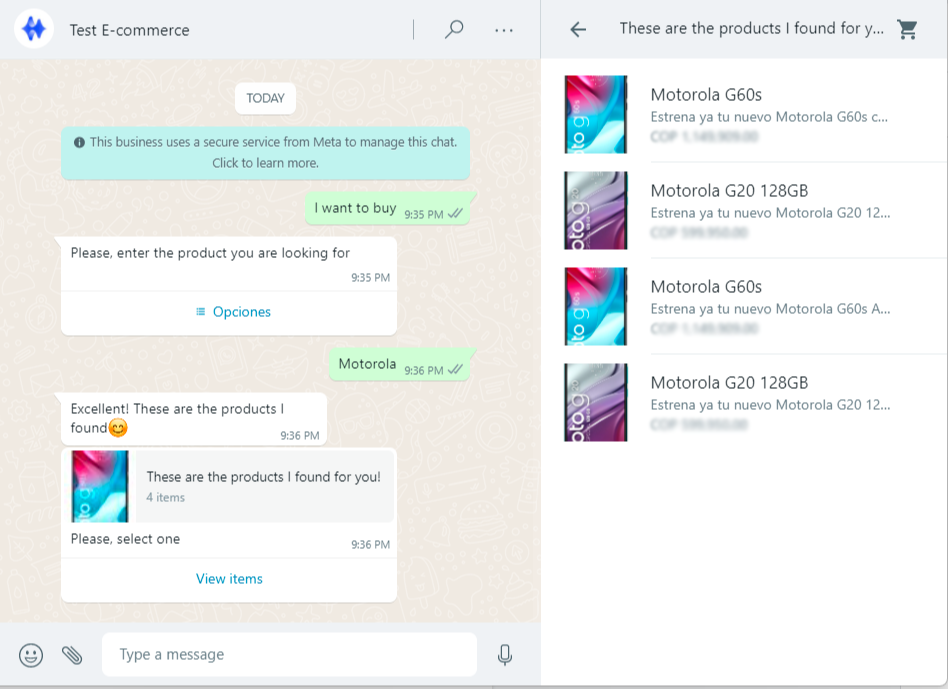
In the Webchat channel, the product options are displayed as a carousel of images.

Category Navigation
The Show Smart Search Products action allows you to search for products by categories and subcategories. These must be loaded in the catalog being used. Thus, if you activate the Enable category selection option, this search experience by product category will be generated.

Below we show two examples of the search experience by categories in the WhatsApp and webchat channels.


When selecting a category, the devices corresponding to that category will be displayed, provided that they are configured in the catalog.


Note: the category limit for this experience is 10 (ten), and up to 30 (thirty) products within that category are shown.
Webchat

How to create an e-commerce bot with Bot Designer?
If you want to create a bot dedicated to e-commerce from scratch, you can read the article How to design a conversational flow with Bot Designer. Remember that, in Bot Designer, actions are added by means of blocks. In the figure below, we show how the action that will execute the product search will be displayed.
It is important to mention that the steps and actions to be added are the same as in the case of previously created chatbots; only the visual interface changes, as detailed in the article on Bot Designer above.



Dynamic product search is an option to optimize your e-commerce service since it offers users a friendly and flexible usability experience.
Remember to visit our Help Center for further information.
Written by:
Botmaker Team
Updated: 3/15/2023
